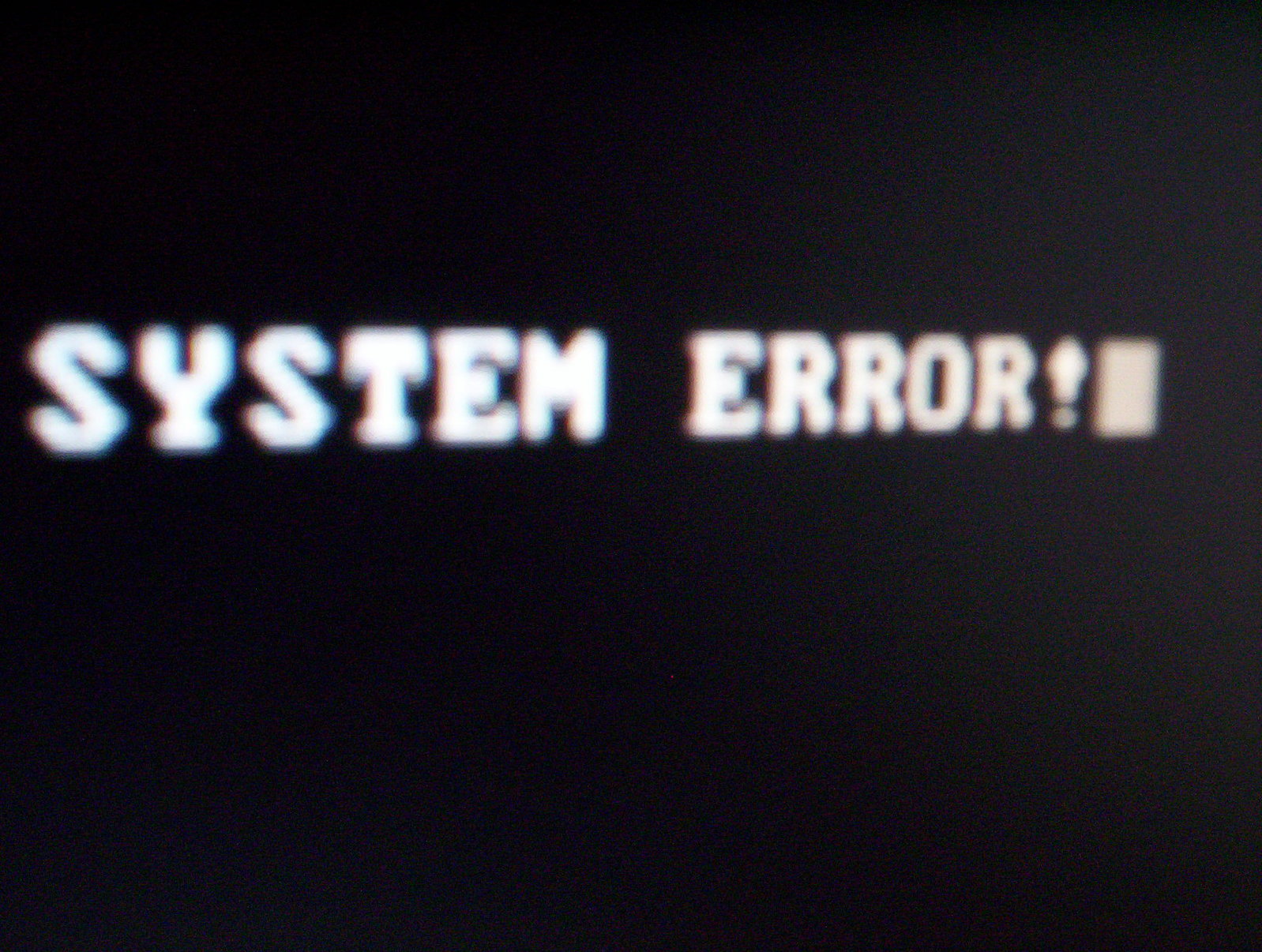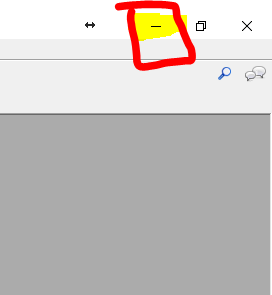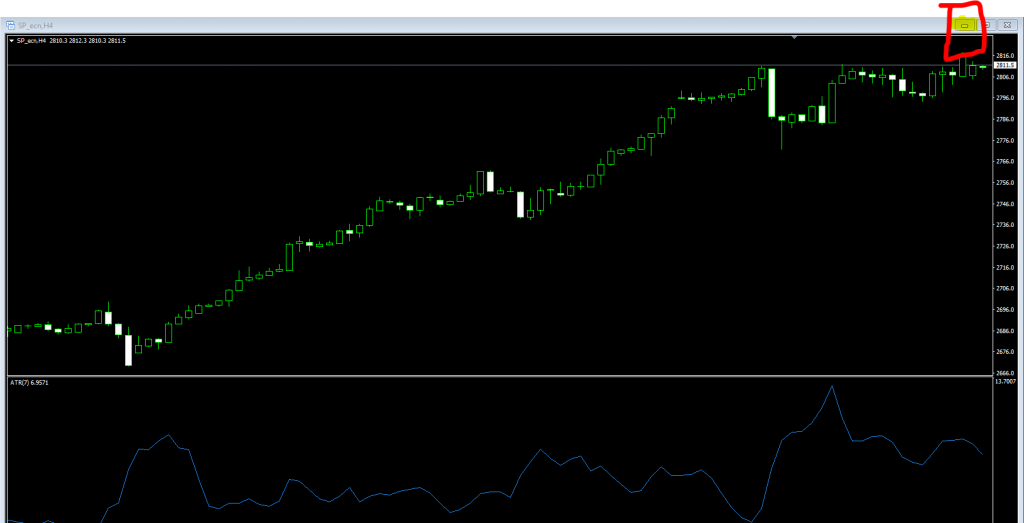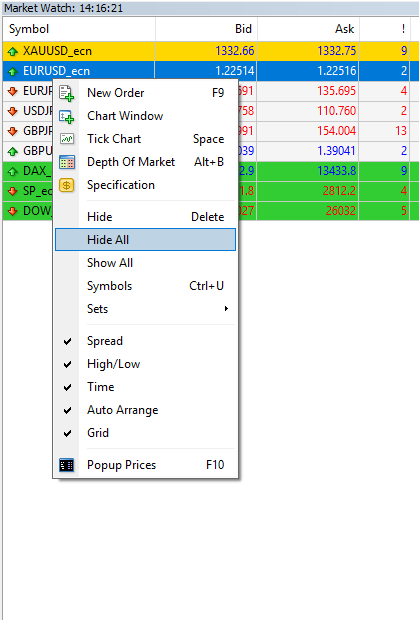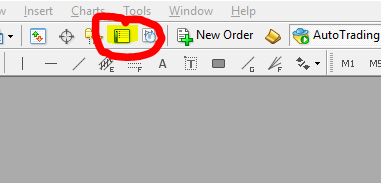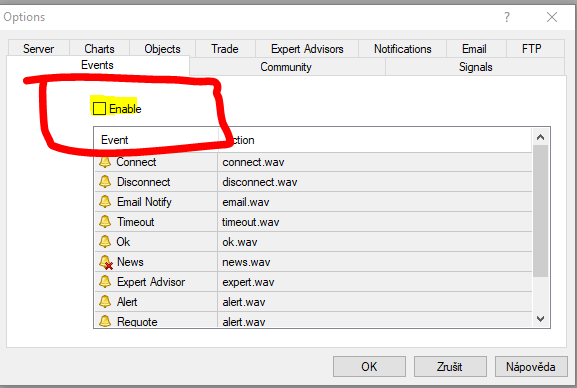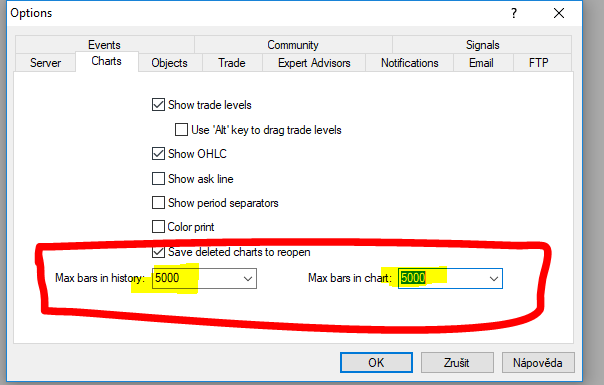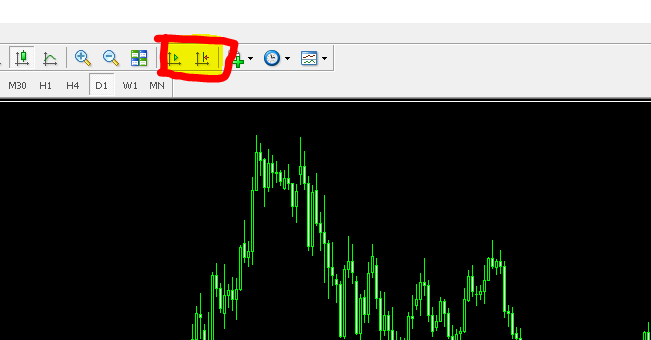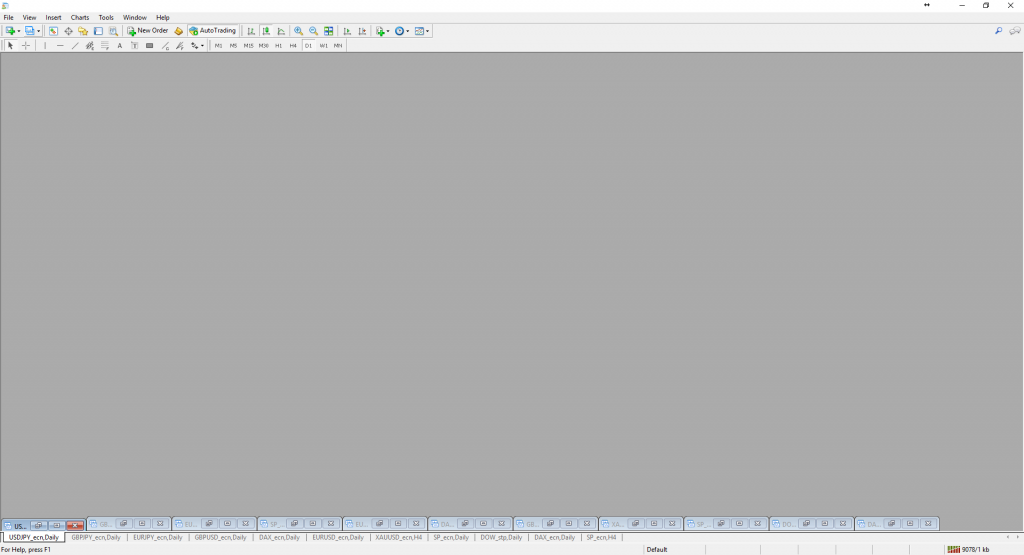Having all systems online is crucial for every AlgoTrader. Enjoy your life with confidence that your trading robots are working without any obstacle and your VPS is running smoothly.
In this article we will talk about how big impact has the smooth execution on your trading account. Everything we will explain on examples and live simulations.
First of all, let me explain, which situations could happen?
- Unexpected shutdown of the platform
- Unexpected loss of connection to the broker
- Low margin
- Disabled Automated trading
Let’s simulate how these situations can impact your trading performance and your balance on your trading account. We will use Quant Analyzer software What-if scenario and Monte Carlo function for this.
What can happen if our platform has experienced unexpected shutdown?
Some trades can be running on the account without managing therefore our algos cannot manage trailing stop, profit target or exit of the trade at certain time (Dangerous holding during weekends.).
Here is result of original strategy
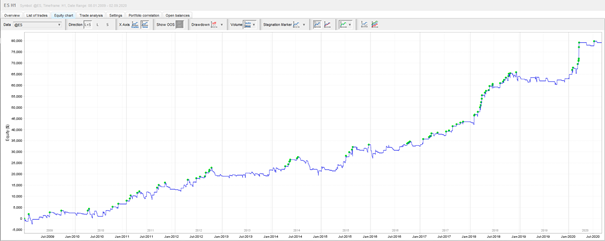
If we miss only 1 % of profit trades we can see performance impact
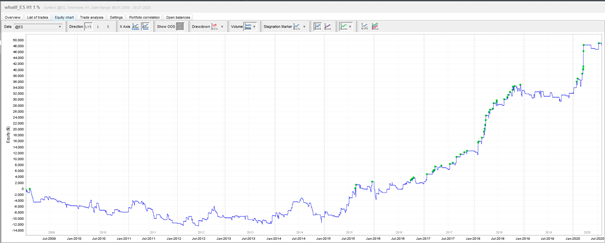
If we take only every 5 trade we can see performance impact

Comparison of all graphs above: Green: original Purple: every 5 trade Yellow: 1 % missed trades
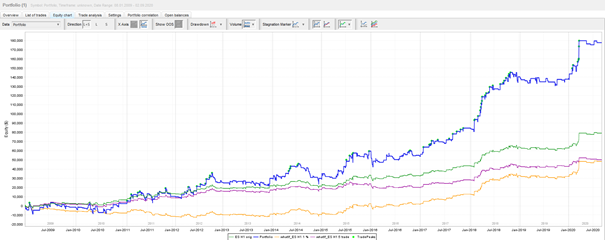
We can see that impact of smooth execution of trades is very important. Return Drawdown ratio has dramaticly dropped from 9 to 3.
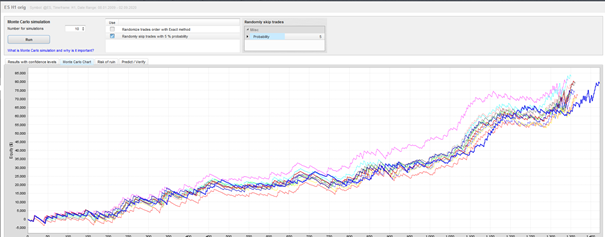
During these unexpected moments it is crucial to be informed about these events ASAP. Therefore, we are offering professional solution which can immediately notify you via email or SMS when something unexpected happen. You will have time to solve the issue and prevent loses. This is what our monitoring platform can do. Try our monitoring platform and have all your algos monitored.